Outlook Web Application
This article shows how to access company email via outlook web
application (outlook in a web browser). This allows you to
- read your work email on non work issued devices
- manage your own auto-replies
- manage your the auto replies of another mailbox that you have access to
Log into Outlook Web App
1. Go to your outlook web access address in your web browser. The address is https://outlook.office365.com/owa/chester-races.com
Open another mailbox that you have control of
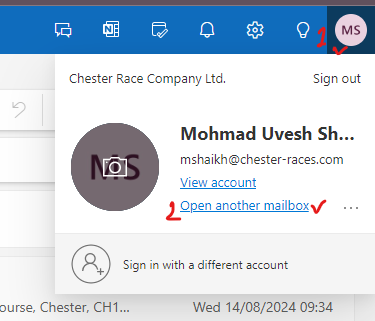
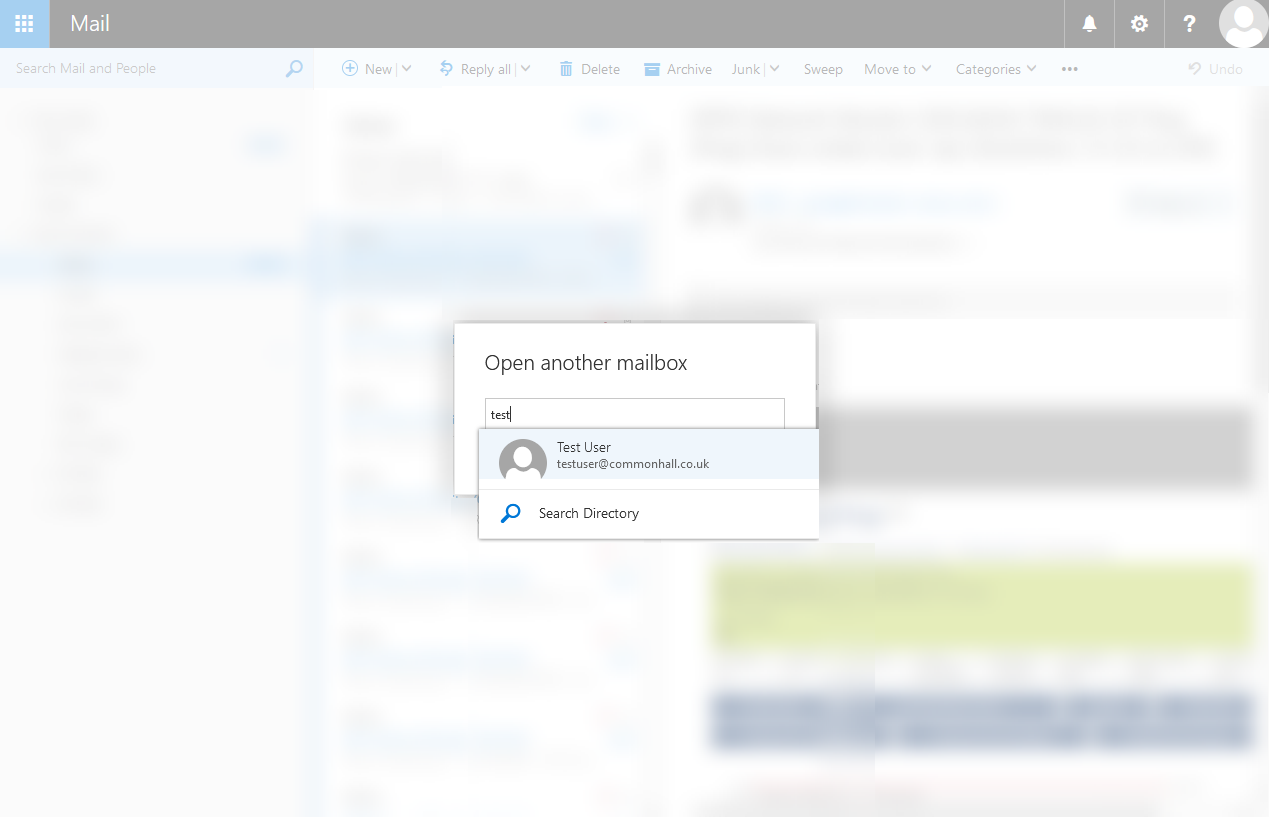
Setup automatic replies (out of office)
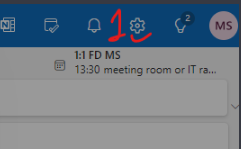
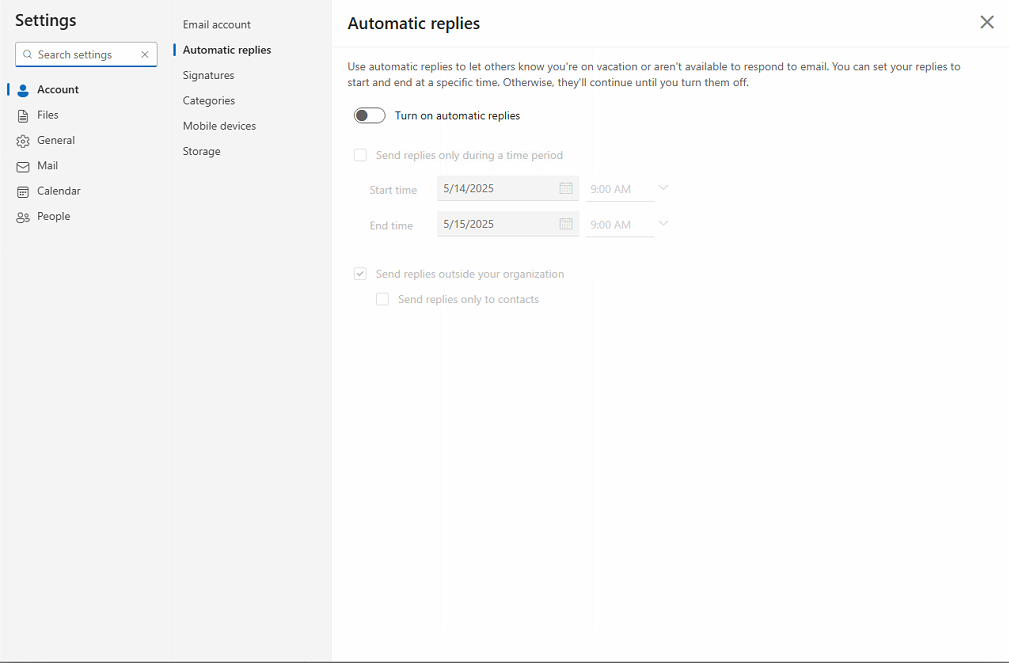
Setup Email Forwarding
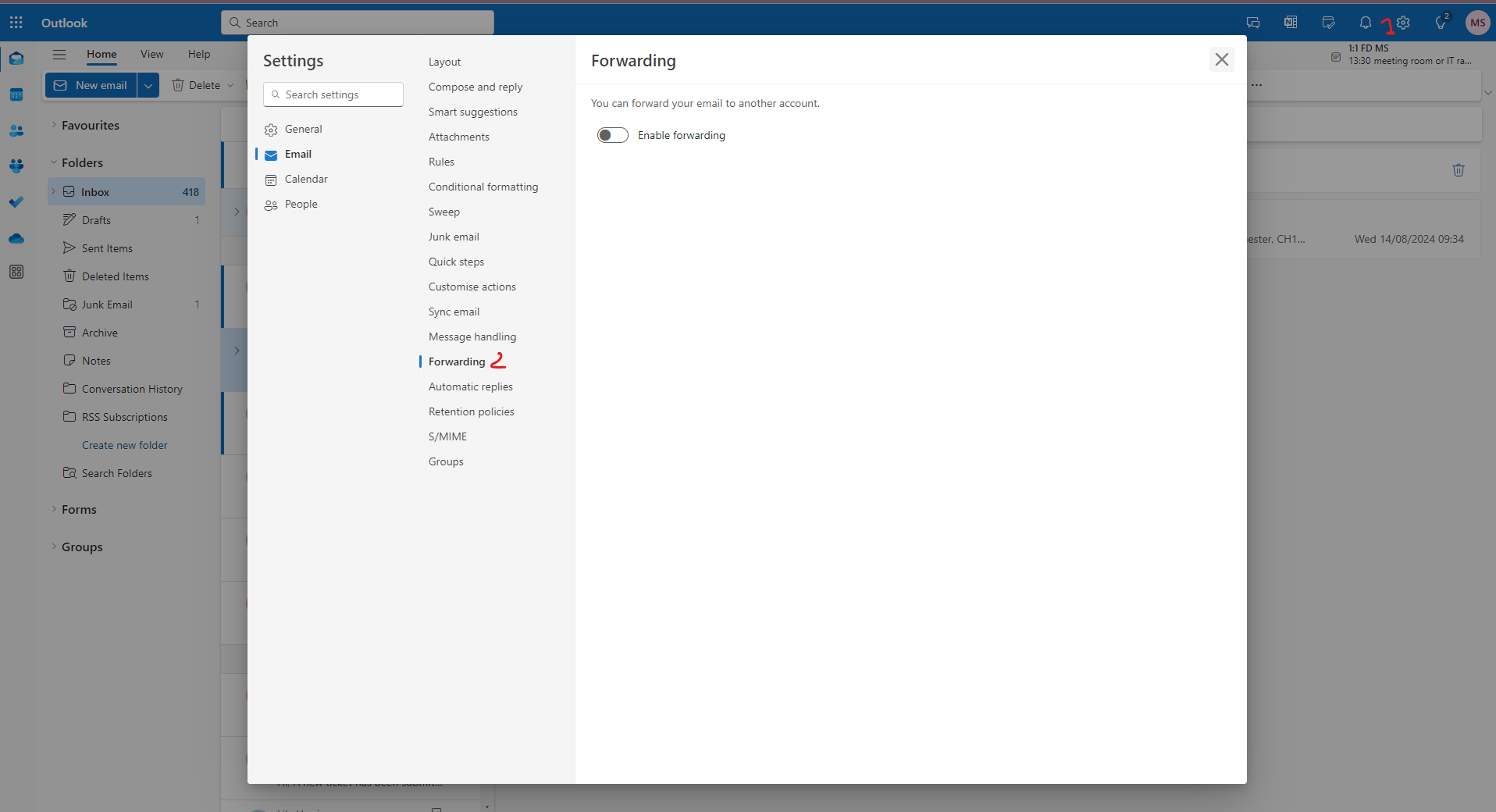
2. Login with your work computer credentials
username = your work email addressThe password is that which you use to sign into your work computer.
If it is the first time you have logged in here you will be prompted to set your time zone.
Now that you have logged in, you can read your mail. You can also...
Open another mailbox that you have control of
1. Click the person icon at top right hand corner of your browser window
2. Click "open another mailbox"
3.
Enter the email address of the mailbox you wish to open, or search the directory and click the search result, then click
"open". The mailbox will open in an new browser tab.
Setup automatic replies (out of office)
This works for your own mailbox or for another you have control of. If you want to setup automatic replies on another mailbox first follow the steps above to "Open another mailbox you have control of"
1. Click the cog icon in the top right corner of your browser window.
2. Click "Account" then "Automatic replies". Here you can create automatic reply (Out of Office) messages. You can set your reply to start at a specific time, or set it to continue until you turn it off.
Setup Email Forwarding
This works for your own mailbox or for another you have control of. If you want to setup forwarding on another mailbox first follow the steps above to "Open another mailbox you have control of"
1. Click the cog icon in the top right corner of your browser window.
2. Click "Forwarding".
3. Toggle the enable forwarding. Enter email address you would like to forward emails too.
Related Articles
Set up email in the Outlook for Android app
Remove existing account If you previously had work email configured on your Android device, you can delete the account. Otherwise skip to Setup email in Outlook App From Settings, swipe to and tap Accounts and backup. Tap Manage accounts, and then ...Set up email in the Outlook for iOS app
Remove account from Apple Mail If you previously had work email configured in the native Apple Mail app, you need to delete the account. Otherwise skip to Setup email in Outlook App On your iOS device, tap to open the Settings app. Tap on Email. Tap ...Outlook "From" button to send as another mailbox
To add the "from" button to outlook, open an new message, select options and click "from" field This will give you the "from" button You can then click "other email address" and select another address that you are allowed to send from. If you click ...Phish Alert Report Button (PAB) - Suspicious email reporting process
What is Phishing? Phishing (pronounced: fishing) is an attack that attempts to steal your money, or your identity, by getting you to reveal personal information -- such as credit card numbers, bank information, or passwords -- on websites that ...Setup Company Email
Set up email in the Outlook for Android app - Samsung and other Android devices Set up email in the Outlook for iOS app - Apple iPhones and iPads